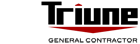How to Declutter Your Office by Digitizing and Storing Your Documents
By Christina Martinez
From invoices to receipts to flyers and catalogs, it seems like the stream of documents entering our lives is endless. In the age of online storage, small businesses wrestle with digital clutter as well as paper. For busy entrepreneurs, separating important items from ones that go immediately to the recycling bin–and keeping from getting swept away by a tidal wave of clutter–can seem like a full time job. With all the other demands on your time, clearing out the clutter can be the last thing on your list.
Getting organized and streamlined can also save you money on rent, too. Our company was looking for storage space outside our office because of all the room we needed to store project files. After digitizing our records, we ended up freeing up an entire room that was filled with boxes with no need to get extra storage space.
Here are some tips to help you clear clutter and keep your small business organized.
- Digitize your paper documents. To think paperless and minimal can be scary, but you must get acquainted with the idea in this day and age. Most printers nowadays work as scanners, so this can be done easily; however, if you do not have one with this capability, you can purchase a desktop portable scanner at a very inexpensive price. A variety of desktop scanners help you transform your paper documents into high quality digital images that can be easily stored and accessed electronically. In addition, you can bundle it up with a software that provides added functionality such as scanning multi-page documents of different sizes to a specific file format, printer or application. Some scanners also offer the ability to scan directly to a USB drive or smartphone/tablet.
- Organize your digital data. Not only can going paperless save time and resources, but in order to reap its full benefits, you will need to create a system for organizing your digital data. Simply saving to your computer’s desktop is not ideal because it can then be difficult to find specific items quickly as your desktop will become cluttered with more and more icons. Electronic files should be categorized and filed in appropriately labeled folders for maximum efficiency.
It is also wise to create a consistent naming convention for all your files and folders. This will make it easier to sort and organize your documents alphabetically, numerically or chronologically. Below are a few tips for naming your files effectively:
- Be specific. Rather than naming a Powerpoint file “presentation,” choose something more specific such as “Westside Sales Meeting Presentation.”
- Add dates at the beginning of your folder and file names for chronological sorts, e.g., “2015 Westside Sales Meeting Presentation.”
- If you want a file to appear first in an alphabetical list, add an exclamation point (!), a zero (0) or the letters “AA” to the beginning of its name, e.g., 0-2013 Westside Sales Meeting Presentation.”
- Include the initials of the last person to edit the file if multiple versions are circulated, e.g., “2013 Westside Sales Meeting Presentation-BC.”
- Backup and store your digital information. Backing up all of your digital data to another storage component at least once a week is recommended to ensure that important information remains accessible and safe in a separate location. Here are some data backup solutions from which you should consider:
- USB Flash Drive. While USB flash drives can be small in size, they typically contain from 8GB to 64GB of storage space, making them a highly portable option for storing photos, documents and other files.
- External Hard Drives. External hard drives are typically about the size of a small book and can offer up to 1TB (1 terabyte = 1,000 gigabytes) or more of storage space. This makes them perfect for storing and transporting large files and image collections, HD videos and more. In addition, many include software that will allow you to back up your data automatically.
- Network Storage. Network storage provides a central location where computers on a local area network can store, access and share data. Networks are most common in business settings.
- Cloud Storage. Cloud storage services offer an even more robust option for data storage and retrieval. Data that is located “in the cloud” is stored on a network of public servers accessible via the Internet. Services are available from a host of providers–typically for a monthly fee–and usually include the ability to back up data from all your devices automatically.
- Personal Cloud Storage. For a powerful storage solution without monthly charges, Western Digital’s My Book Live enables you to build your own cloud storage on a personal network as opposed to a public server. This device will connect to your wireless router to provide shared personal cloud storage and wireless backup for all the computers on the network. In addition, you can access your files remotely via the internet or a specialized mobile app.
As you can see, filing and storing data digitally can help tame information overload and ensure that all your information is safe, accessible and easy to find whenever you need it.
Christina Martinez is Triune’s Director of Marketing and Business Development. Christina brings over 10 years of high level marketing experience to Triune. Triune is a leading, integrated, design-build General Contractor founded in 1997. Triune is headquartered in Dallas, TX – www.tmvllc.us
The Punch List is Triune’s proprietary blog for discussing issues and providing insight specific to the commercial construction industry. Copyright 2013 TMV, LLC (Triune). Any and all rights reserved.